(ON Only) Pending a Medication Review
Medication Reviews can be pended to be completed at a later date or time. A review should only be pended if a drug therapy problem was identified during the interview process, and steps have to be taken to resolve it. When a review is pended, it appears on the Medication Review Workbench > Pending tab > Pending DTP tab.

Note: If a Drug Therapy Problem is identified, you CANNOT complete the medication review until action is taken to resolve the issue to the best of your ability, and these steps are documented in the review.
Pending a Medication Review
- Launch a medication review for a patient.
- Enter the necessary information pertaining to the medication review in the appropriate tabs.
- Once you have finished, select the PEND button. The ‘Checklist for Completeness’ window will appear.
- Make the appropriate selections on the checklist.
- Select the OK button.
Completing a Pended Medication Review
- From the PharmaClik Rx Workbench, select the Patient Centre
 icon.
icon. - Select the Workbench button.
- Select the Pending > Pending DTP tab.
- Double-click on the medication review you wish to complete. The medication review for that patient opens.
- Proceed to conduct the medication review with the patient and enter any necessary information in the appropriate tabs.
- Once you are done, select the Complete button. The ‘Checklist for Completeness’ window appears.
- Review and check off the items in the checklist.
Note: If an item on the checklist requires you to go back to the medication review in order to address it, select the Cancel button. Upon selecting the Complete button again, your selections in the checklist will remain.
- Select the OK button. One of the following will occur:
- If you are completing the review on a workstation that has an e-Sig pad attached or on an iPad, the completed review appears on the ministry’s standardized medication review form.
- Select the Sign button. The pharmacist will be prompted to sign the completed medication review.
- Select the OK button. The medication review is complete.
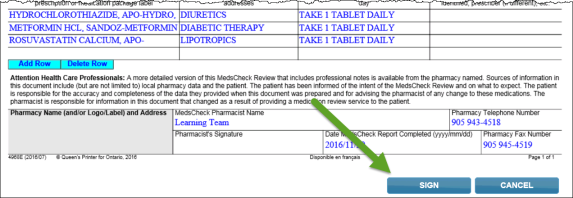
- If you are completing the review on a workstation without an e-Sig pad, the Complete button will now display Print.
- Select the Print button. The ‘Printer Options’ window opens.
- Select the printer you wish to print to and select the OK button.
- Sign the form in the Pharmacist Signature field.
- Scan and attach the completed form to the patient’s profile.
- If you are completing the review on a workstation that has an e-Sig pad attached or on an iPad, the completed review appears on the ministry’s standardized medication review form.